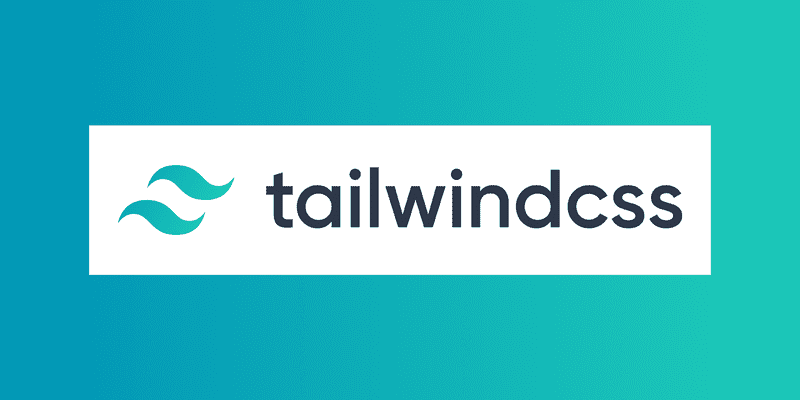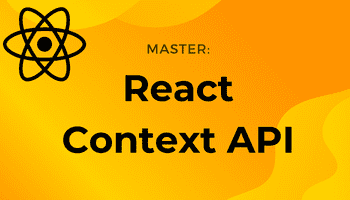How to Setup TailwindCSS with HTML
-03 September 2021In this article, I will show you how to set up TailwindCSS with a simple vanilla HTML project.
1. Create package.json file
npm init -y
2. Install TailwindCSS, postcss and autoprefixer
Autoprefixer adds browser-specific prefixes to CSS during build time, making the CSS compatible with all browsers.
npm install -D tailwindcss@latest postcss@latest autoprefixer@latest
3. Configure postcss
Create postcss.config.js file in the project root.
Add TailwindCSS and autoprefixer to postcss:
// postcss.config.jsmodule.exports = { plugins: { tailwindcss: {}, autoprefixer: {}, },}4. Create TailwindCSS configuration file
npx tailwindcss init
This creates a minimal config file:
// tailwind.config.jsmodule.exports = { purge: [], darkMode: false, // or 'media' or 'class' theme: { extend: {}, }, variants: {}, plugins: [],}You can add custom styling in here, such as your own colors and fonts.
5. Include TailwindCSS in your CSS
Create the file src/styles.css
Add the following Tailwind directives:
/* src/styles.css */@tailwind base;@tailwind components;@tailwind utilities;These will be swapped out by Tailwind classes/styles at build time.
6. Add the purge option for production
When Tailwind builds your CSS for development, it will include all of the styles.
For Production, we only want to include the classes that we have actually used in the built CSS. So, add this following to the tailwind config file:
// tailwind.config.jsmodule.exports = { purge: ["./src/**/*.html", "./src/**/*.js"], darkMode: false, // or 'media' or 'class' theme: { extend: {}, }, variants: {}, plugins: [],}7. Build the Tailwind CSS
We will use the TailwindCSS CLI to build our CSS:
npx tailwindcss -i ./src/styles.css -o ./public/styles.css
./src/styles.css is the input, and the built-css output will be placed in public/styles.css.
Instead of writing this lengthy command every time, we can add the following script into package.json:
// package.json "scripts": { "build-css": "tailwindcss -i ./src/tailwind.css -o ./public/tailwind.css" },We can now build the CSS with this command:
npm run build-css
8. Linking in the StyleSheet
Create an index.html file in the public folder.
In the head, link in the public/styles.css file:
<!-- index.html --><link rel="stylesheet" href="tailwind.css" />9. Tailwind production build
NODE_ENV=production npx tailwindcss -i ./src/styles.css -o ./public/styles.css
This removes unused CSS for best performance.
And there we go, you can now use TailwindCSS with your HTML project.